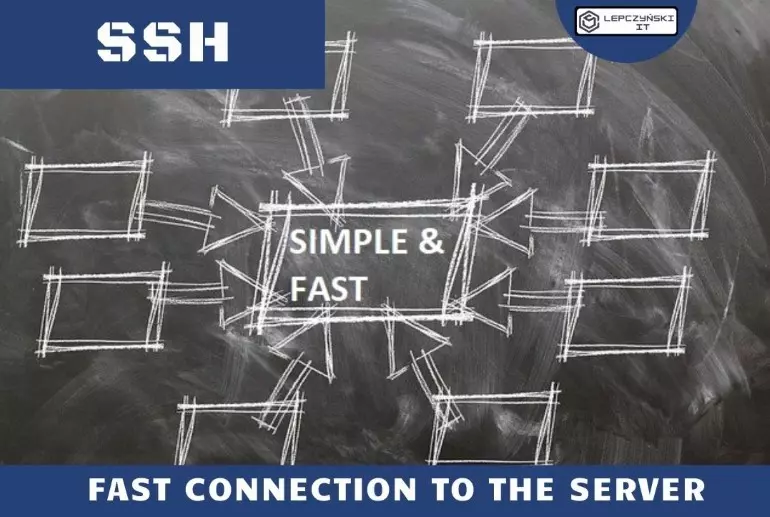If we connect to the server in the console and use the ‘ssh USER @ HOSTNAME‘ command. We may be prompted for a password in this case, or not if we use the ssh key. I have described how to configure and use SSH keys so that we do not have to enter a password in another article. Today I wanted to introduce a way how you can simplify the whole thing even more by changing the .ssh/config file and using aliases.
If we use non-standard ports or keys from non-standard places in the connection, the entire command is slightly longer:
ssh -p 2202 USER@HOSTNAMEssh -i /path/key.pem USER@HOSTNAMEAdditionally, we need to remember all this information with each non-standard connection. Imagine we now have 100 such servers with a custom configuration. It would be a bit difficult to remember. Of course, we should save everything in some password manager, but we can also help ourselves in other ways.
By editing or adding the ~/.ssh /config file, we can enter aliases for each connection, along with the login method and custom options.
# open the file for editing, use vi, nano or whatever you like
$ vim ~/.ssh/configHost alias1
HostName 192.10.0.9
User USERNAME
Host alias2
HostName example.com
Port 2202
User USERNAME
IdentityFile ~/.ssh/id_example1
IdentitiesOnly yes
Host alias3
HostName 192.10.0.10
User USERNAME
PubkeyAuthentication no- HostName – you enter the name or IP address of the server you want to connect to
- User – username you are going to connect to
- Port – you enter if you connect on a non-standard port
- IdentityFile – if you connect using a key then here you specify a non-standard key location
- IdentitiesOnly – force only key bindings to be used
- PubkeyAuthentication – whether to try to connect using ssh keys
For standard ports or places, the parameters can be omitted. You can find more parameters that you can use at https://www.ssh.com/ssh/config/.
Now to connect instead of using the command:
ssh -p 2202 -i /.ssh/id_example1 [email protected]Just use the command:
ssh alias2
If you want to know how to use ssh keys, check out this article.